How do I set up the Advally XenForo 2 Plugin?
The Advally XenForo 2 Plugin is easy to use, and designed to allow a forum’s Admin configure it.
Last Updated April 16th, 2025
The Advally XenForo 2 Plugin is easy to use and designed to give forum administrators control over how ads appear for their members. This article gives instructions on installation and initial setup, please see this other article on how to configure Ad Experiences for your users.
Installation and Upgrade
The process is the same for initial installation or upgrade:
- Download the latest version of the plugin:
- Login to the XenForo admin, under Add-ons > Add-ons
- Click Install/Upgrade from archive
- Select the downloaded ZIP archive, click Upload
- Click “Confirm Action” to continue
Initial Setup
Your website will need to be reviewed and approved before you can begin to monetize through programmatic channels. Please apply for Advally’s programmatic services if you haven’t already, and our support team will guide you through the approval process.
During your sign-up and approval process Advally will provide you with an Advally Site ID for your forum. Enter your Site ID in the plugin configuration, and enable the plugin’s Ads.txt Management feature. Be sure to click “Save” in the XenForo Admin.
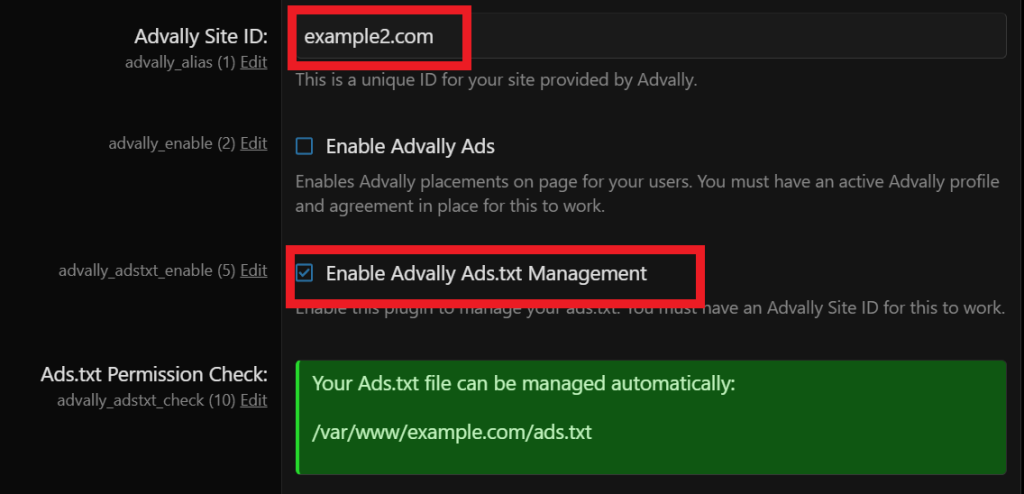
If the Ads.txt Permission Check is red, or your ads.txt is hosted via a redirect. Please see below.
Enabling Ads.txt management will place an “/ads.txt” on your webserver which is required for domain verification and approval. Advally’s ads.txt will also include the contents of your previous ads.txt so your programmatic revenue won’t be affected during the approval process.
Once approved and given the green light to deploy, simply go ahead and check Enable Advally Ads in the plugin configuration, and Save!
Advally Site ID
The Advally Site ID is the configuration key for your site in Advally’s ad system. It’s often your domain name, but can vary.
The plugin will not work without a Site ID, and using a Site ID for another domain will not work correctly.
Ads.txt Management
Advally’s plugin can manage the site’s ads.txt as long as XenForo has write permissions to “/ads.txt”, at the web root. It’s important that you don’t have a redirect enabled for ads.txt for this to work. Please see this guide to remove any redirect if one is in place.
You can add your own custom additions under Additional Ads.txt Lines, these lines will be appended to the ads.txt.
The plugin will verify write permission on “/ads.txt”, and present a notice if this file is not writeable.
.png?width=688&height=113&name=image-from-clipboard%20(1).png)
Basic Configuration Options
The plugin has sensible defaults for most features, but some options may require tuning based on your site theme.
Header Location & Mobile Adhesion Offset
.png?width=688&height=285&name=image-from-clipboard%20(2).png)
Header Location allows the site administrator to change the location of the header unit. Choose a location that works best for your layout and theme.
Some users may see an Adhesion banner, (“sticky” banner) that docks to the top of the browser on scroll. The Adhesion Offset settings change the position of the docking so the banner can dock blow any sticky navbar on scroll.
.png?width=611&height=246&name=image-from-clipboard%20(3).png)
This is an example of a docked Adhesion banner on Mobile, offset by 50px to appear below the floating navbar.
Related Articles
XenForo 2 Plugin Ad Experiences
The Advally Ad plugin provides the option to present a different ad layout based on the user type. The plugin comes preconfigured with several “Ad Experiences” which are customizable, and by default members are given a lighter ad experience than guests. The plugin has support for 3 types of users: Each user is assigned one […]
Read More