How do I enable Demographic Data collection in Google Analytics 4?
If you want to have Demographic/Psychographic data about your users, you must opt-in for GA4.
Last Updated March 13th, 2025
If you want to have Demographic/Psychographic data about your users, you must opt-in for GA4.
Set Up Google Analytics Demographics Tracking
1. Navigate to analytics.google.com and get logged into your property.
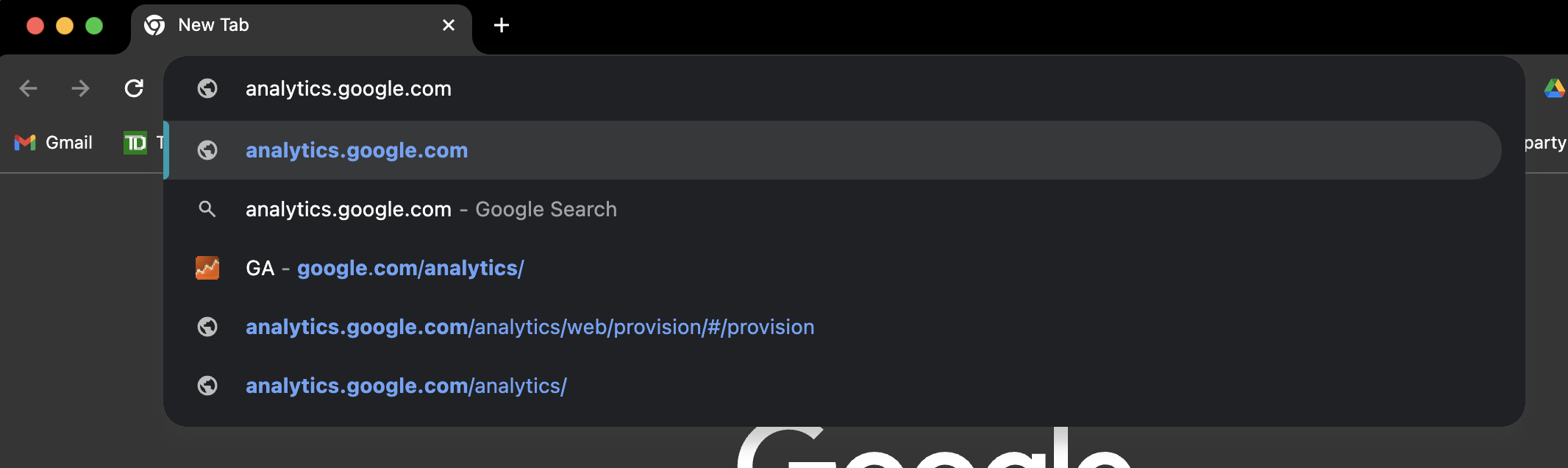
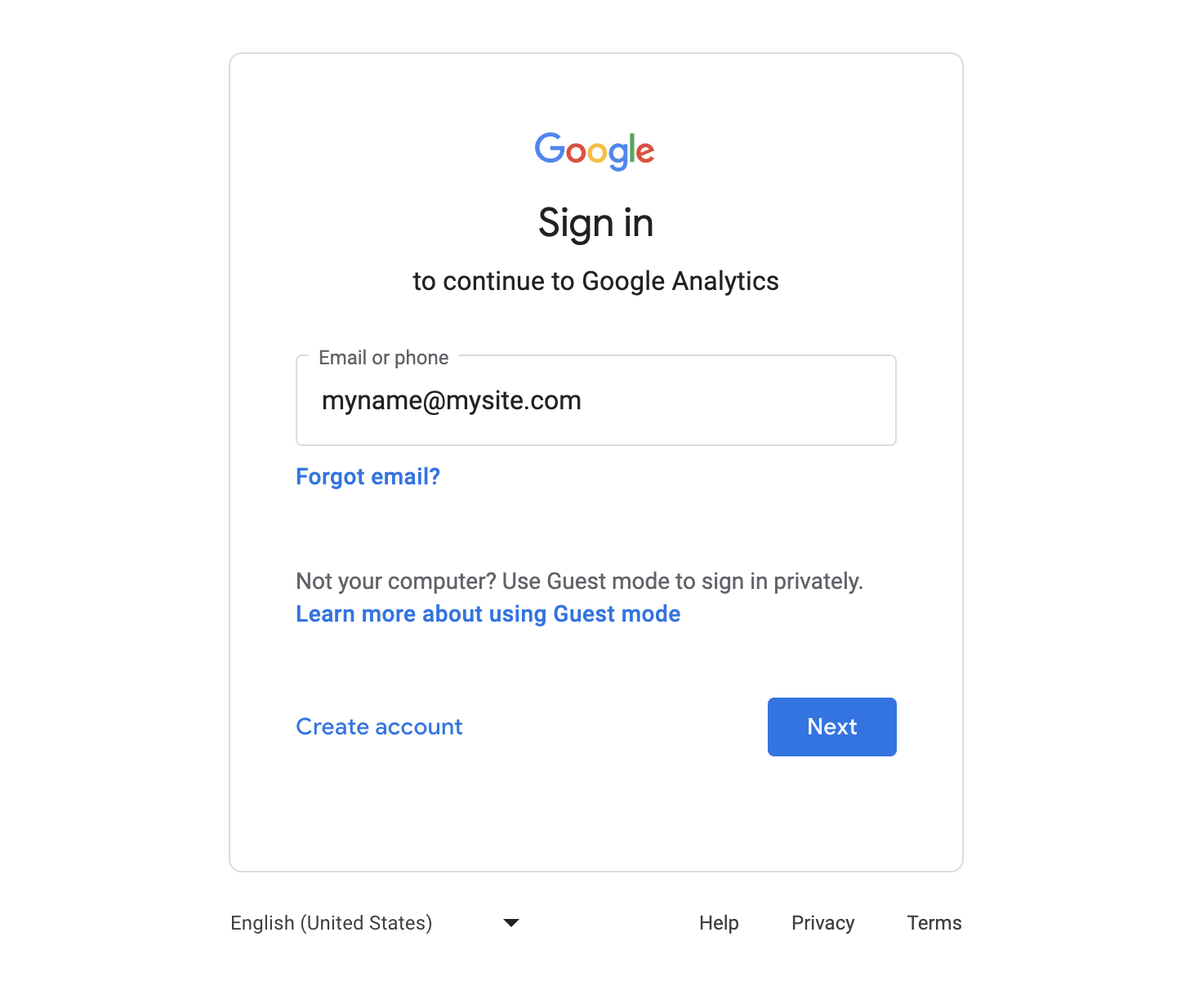
2. Once Logged in, Click “Admin”
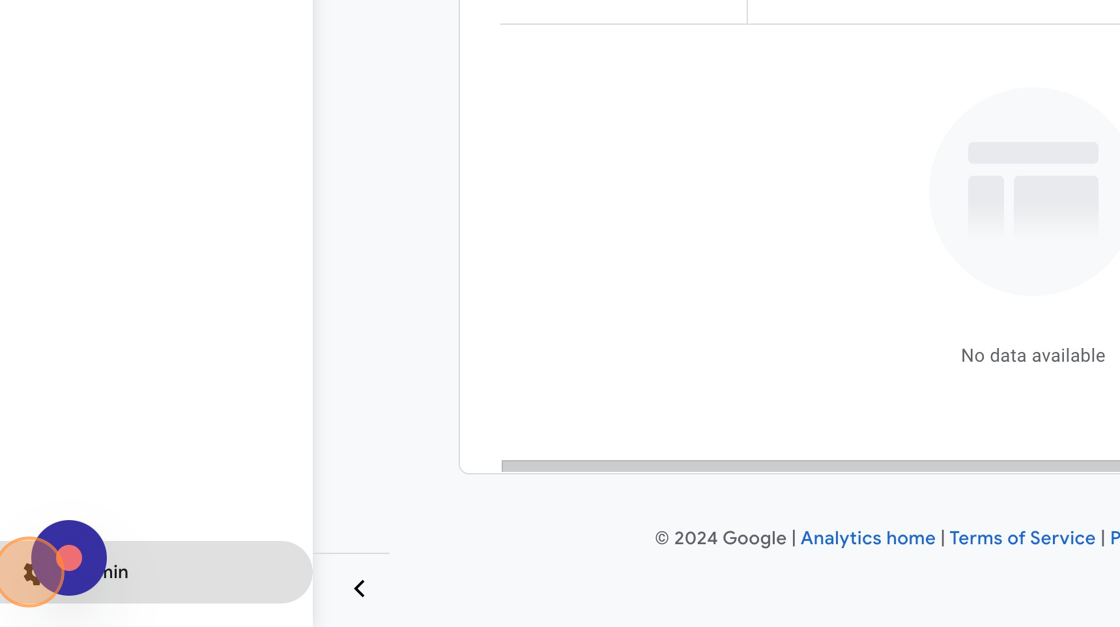
3. Click “Data Collection”
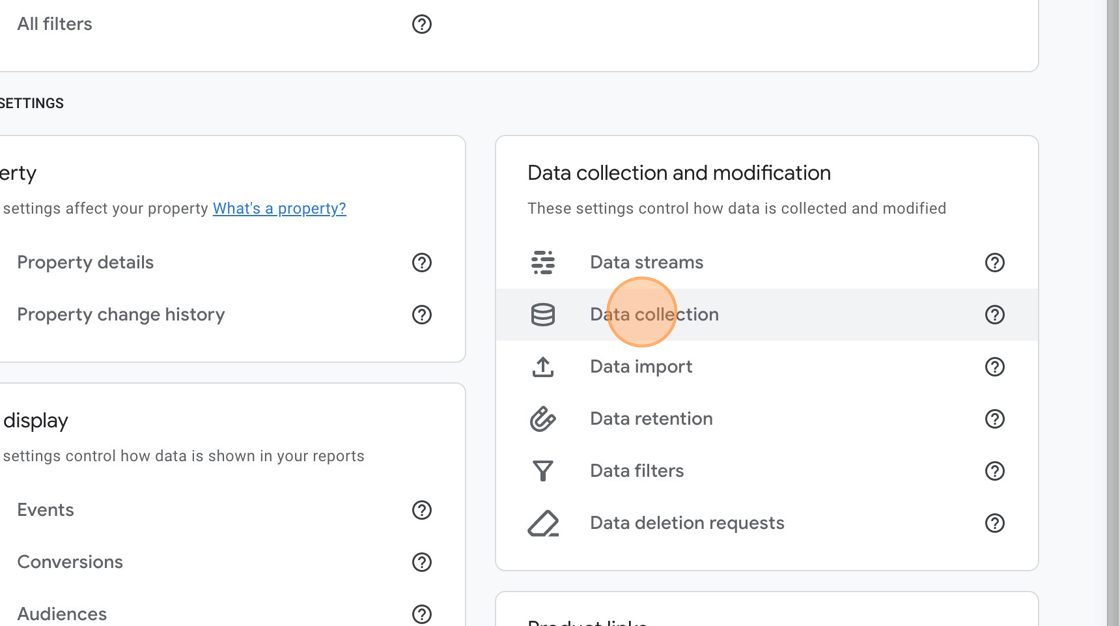
4. Click “Turn on”
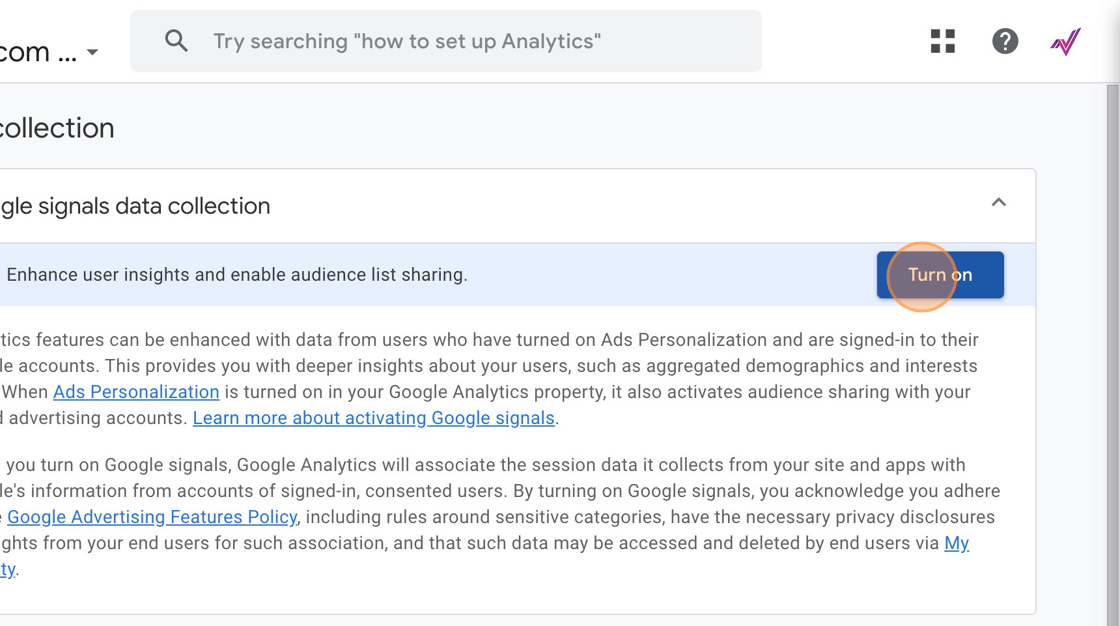
5. Click “Turn on”
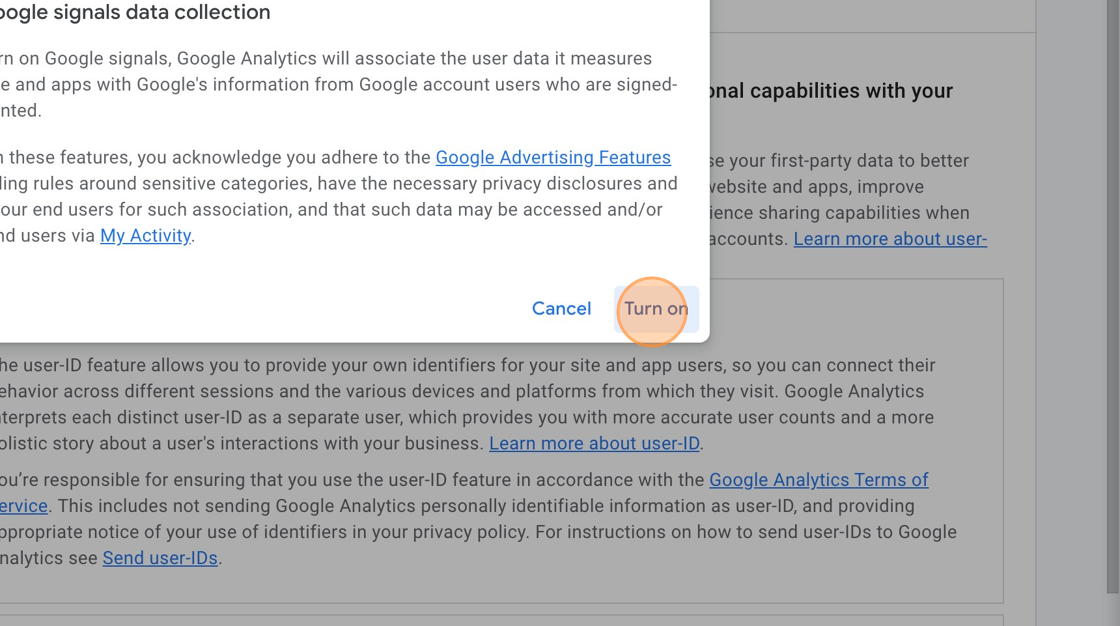
6. Click “Select one”
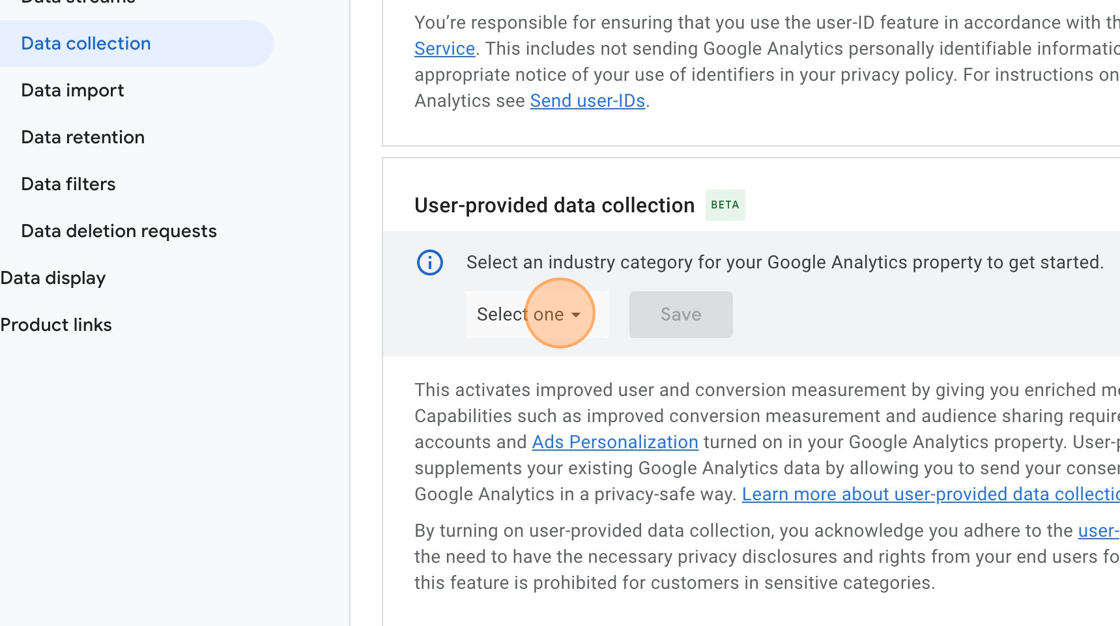
7. Click on the Category the website fits into , in this case it is “Arts & Entertainment”
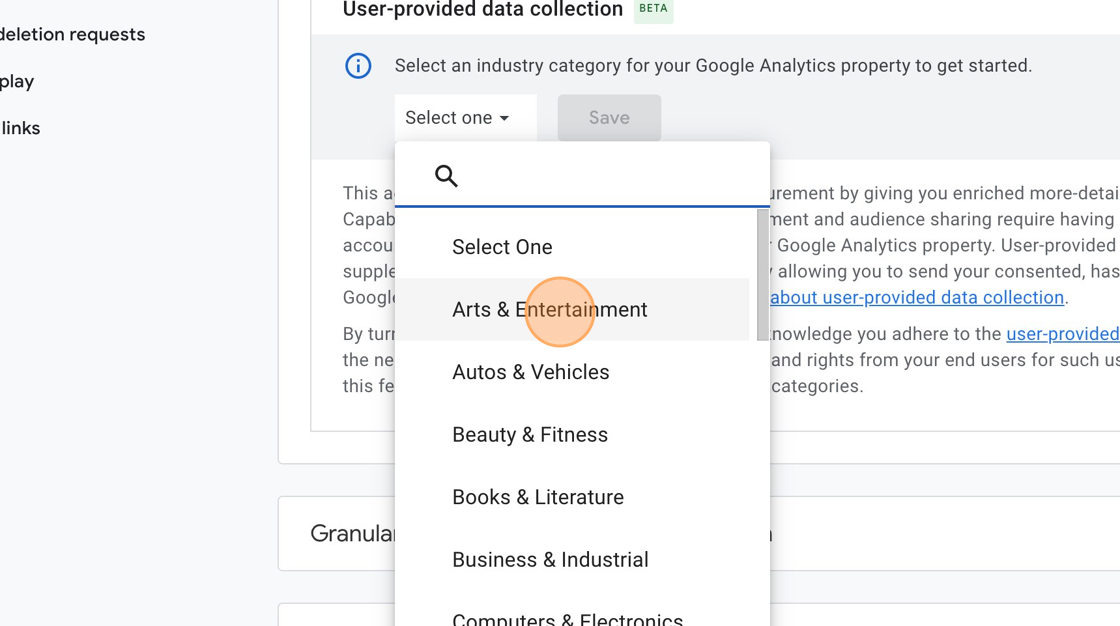
8. Click “Save”
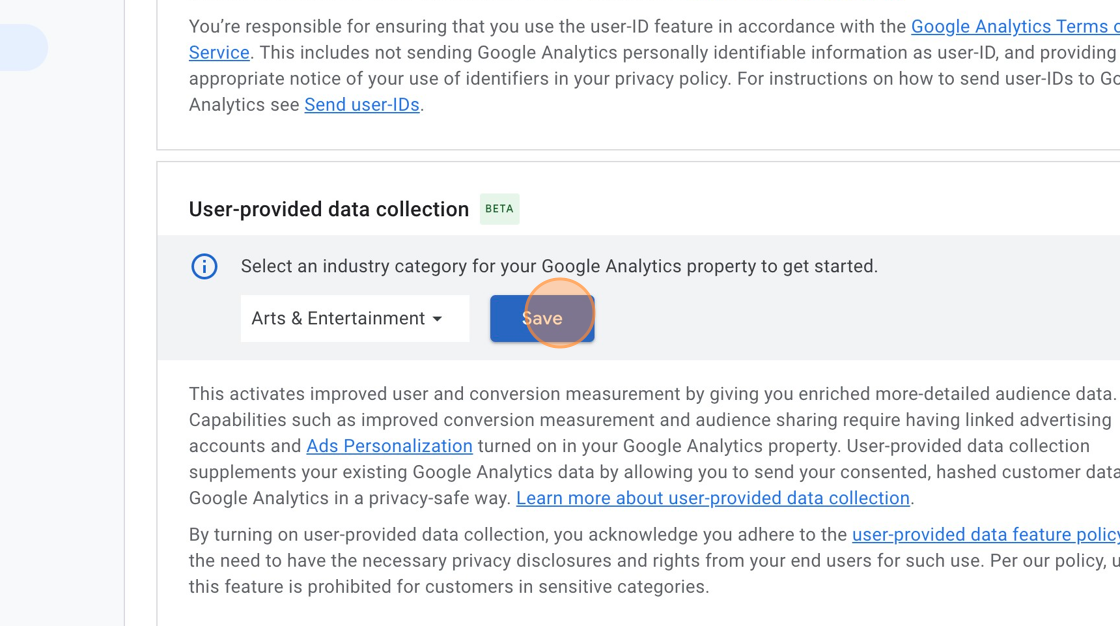
9. Click here.
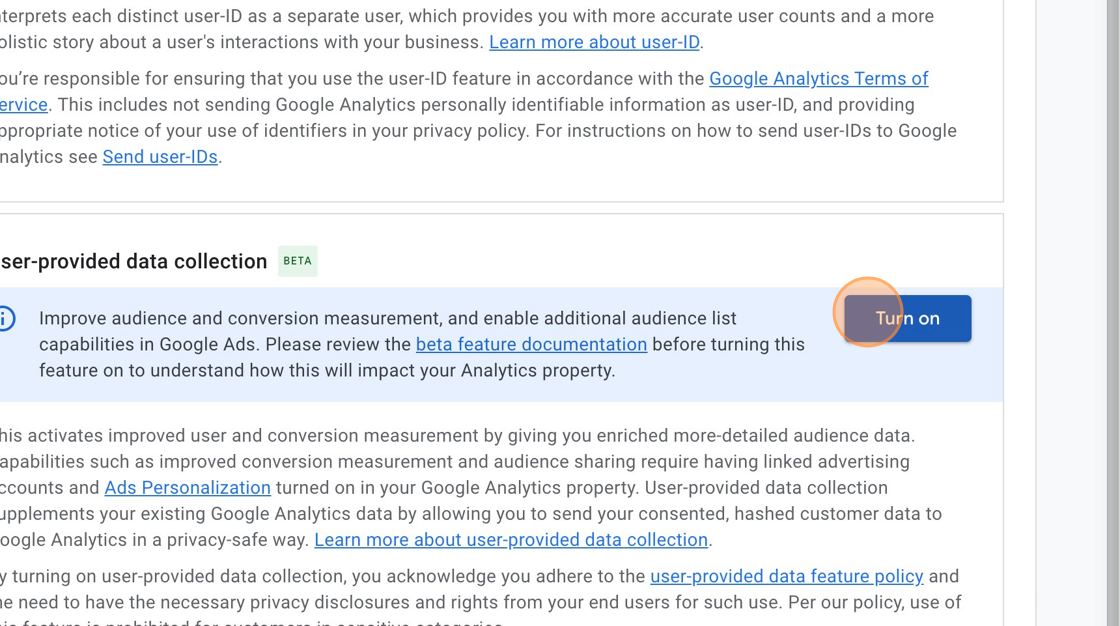
10. Click here.
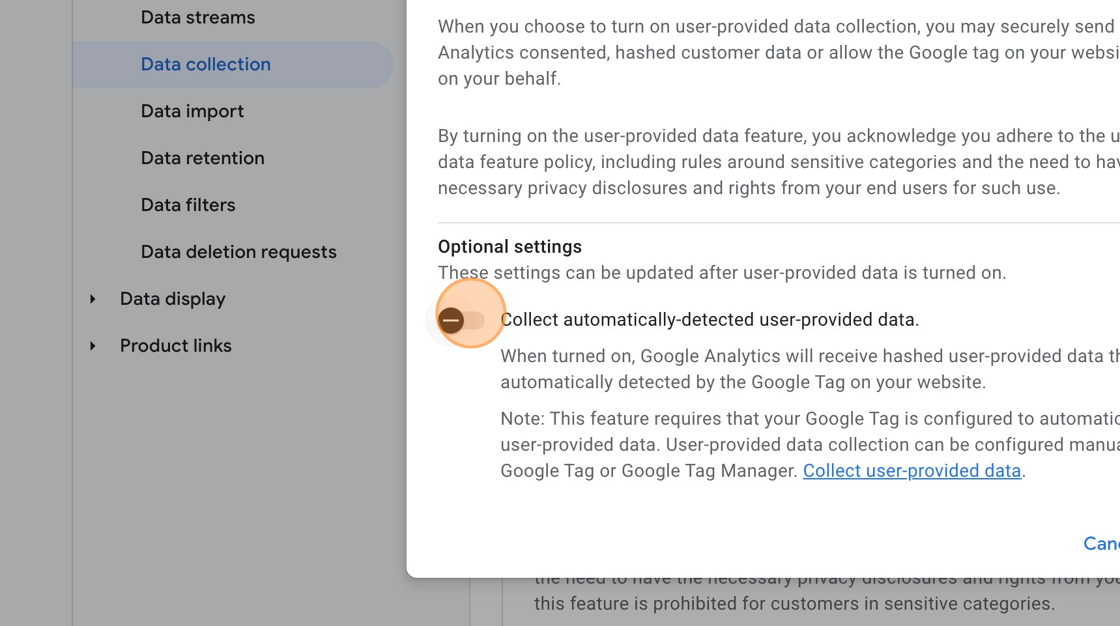
11. Click “Turn on”
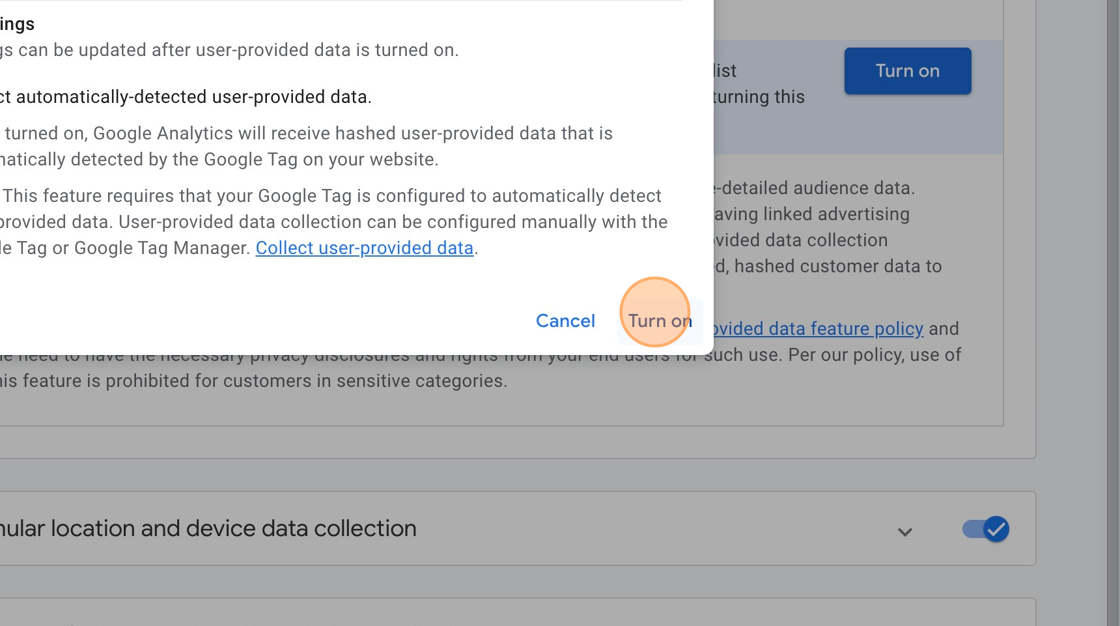
12. Click “Granular location and device data collection” – You just need to make sure this is on.
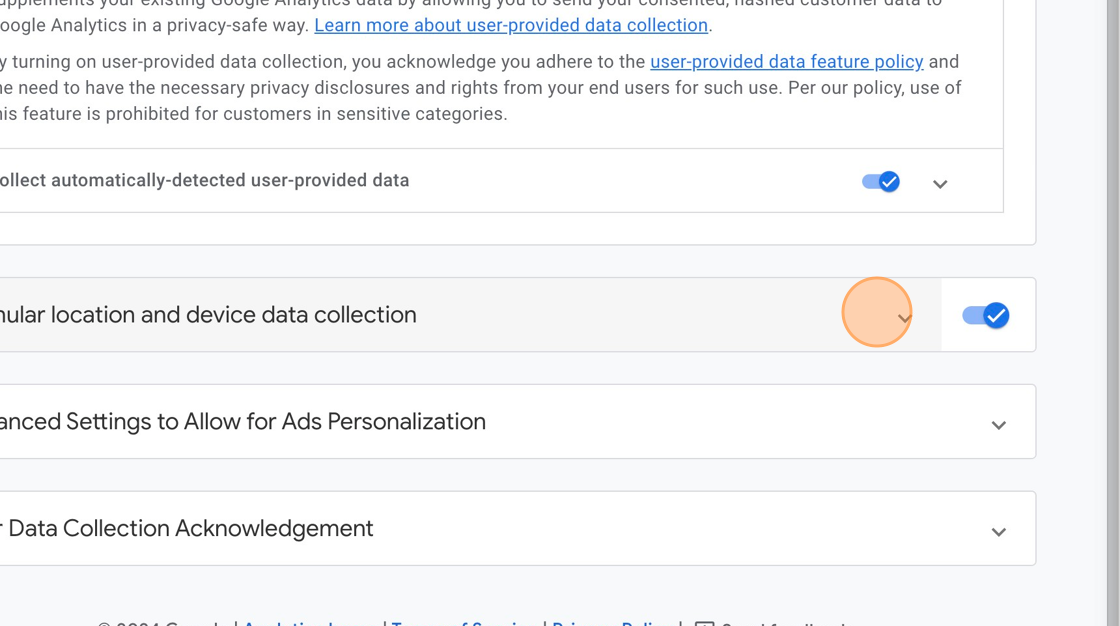
13. Click “Advanced Settings to Allow for Ads Personalization” – Verify nothing needs to be enabled.
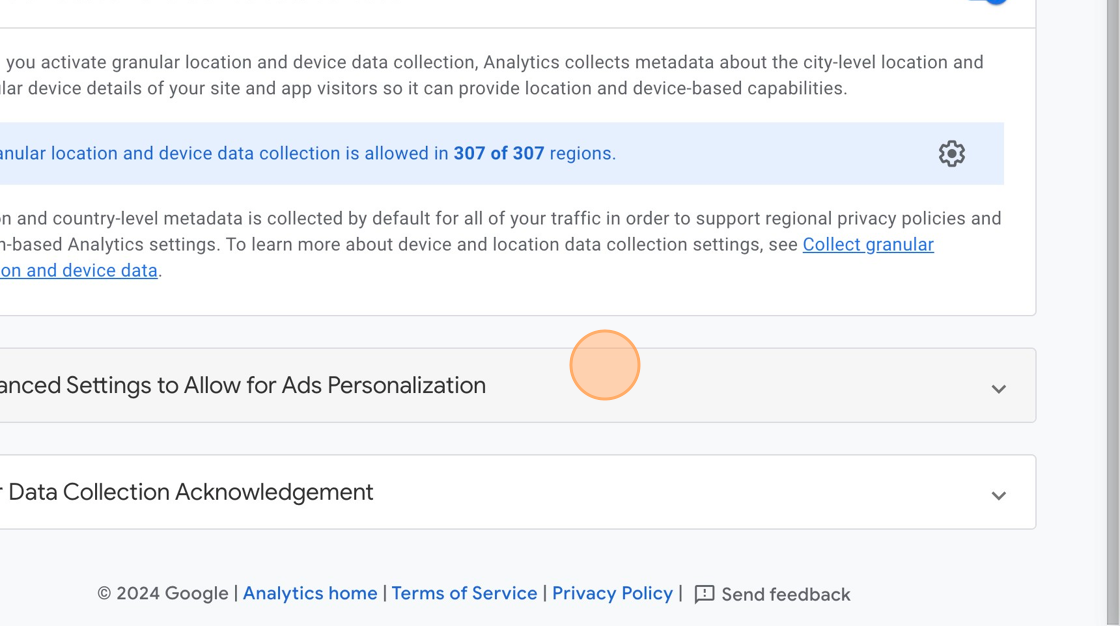
14. Click Settings to check What GEOs are included.
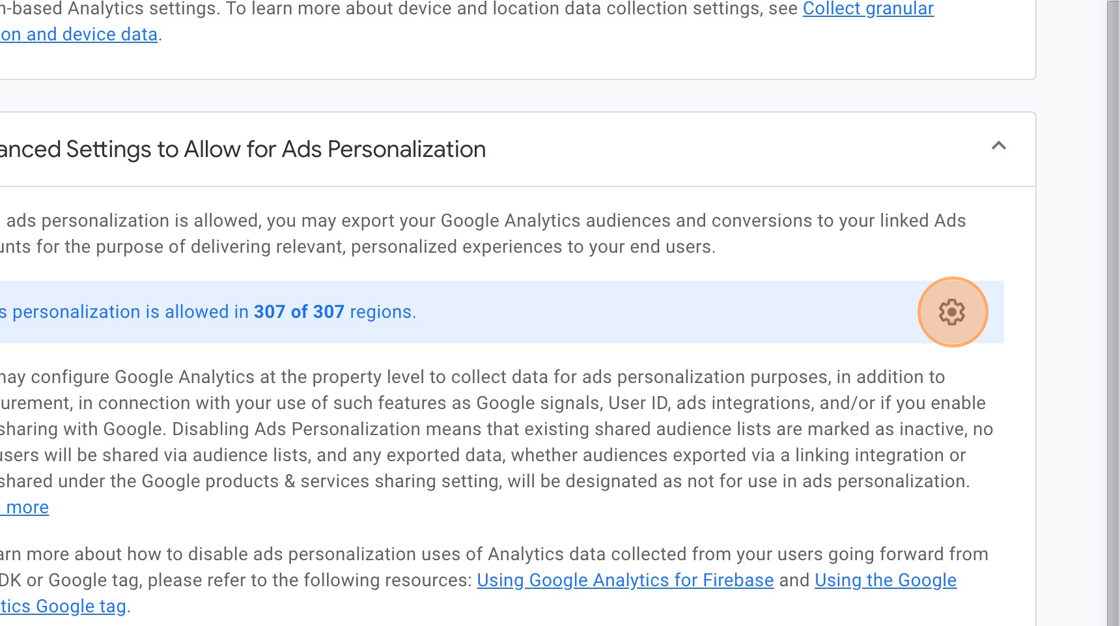
15. Choose all available GEOs you wish to track, and if they are already selected Click here to close.
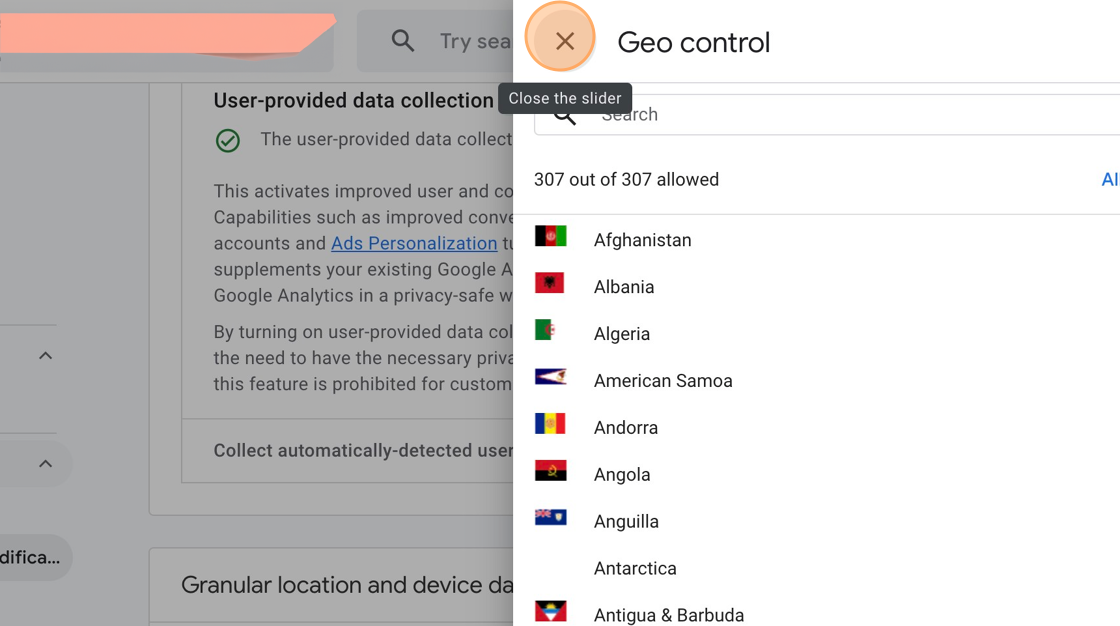
16. Click “User Data Collection Acknowledgement”
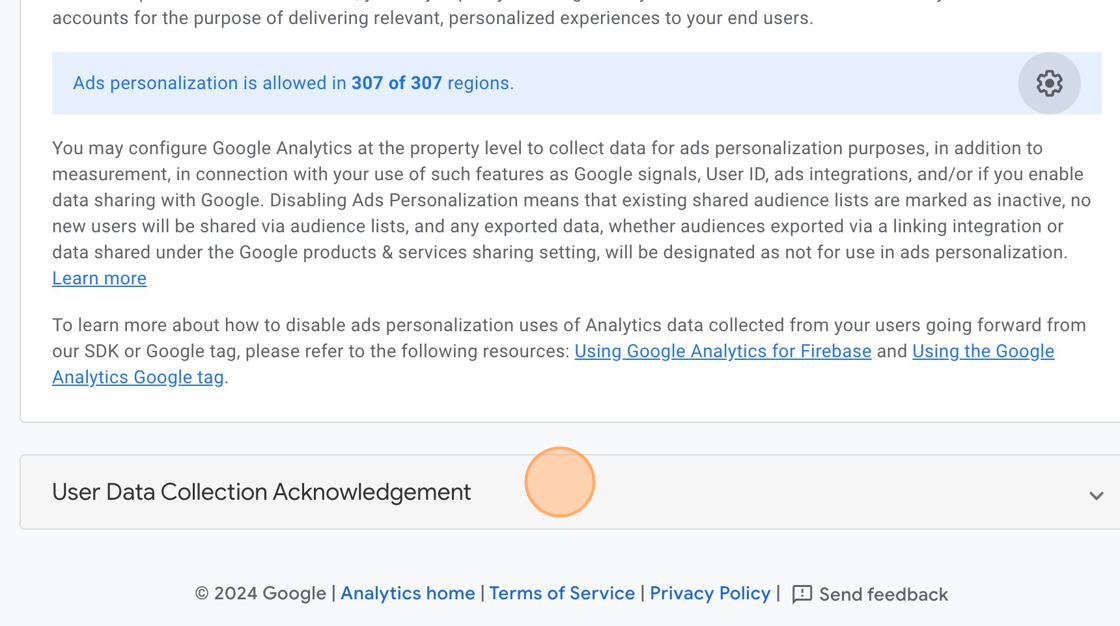
17. Click “I acknowledge” – this finalizes your Opt-in to the colleciton of this data. Since Google manages all the Data permissions for you, they will make sure you are not collecting data from users you are not supposed to.
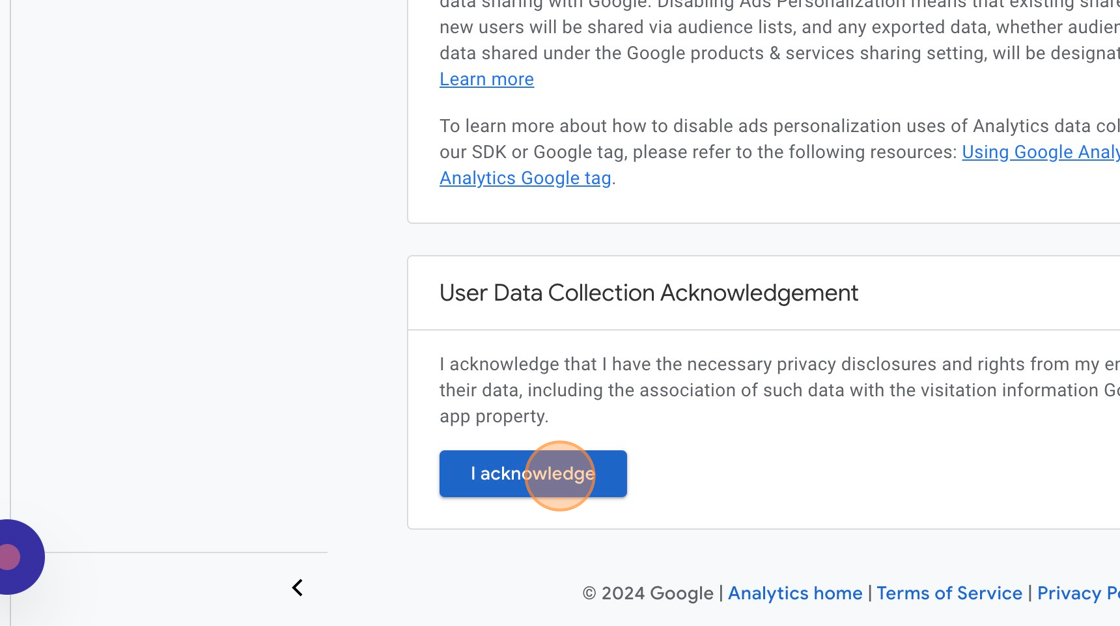
18. You’re done!