Bad Ad Reporting Tool
You can use either our Chrome Plugin or add some parameters to the URL bar to directly send an Ad Report to Advally
Last Updated March 13th, 2025
You can use either our Chrome Plugin or add some parameters to the URL bar to directly send an Ad Report to Advally
Here is a neat tool for reporting bad ads. This is our Chrome Plugin – which, if you have installed it, puts a small icon in your toolbar:
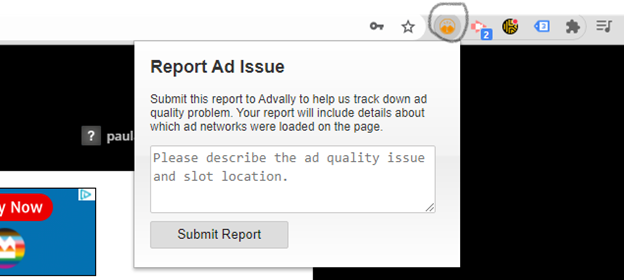
With this icon, you can click on it, and it will allow you to describe the ad issue you see. This then goes immediately to our technical team, with a full export of your current session.
Reporting bad ads you see in this fashion helps us track down problems rapidly. It is not yet ready to be given to the public, but passing it out to your staff would be extremely helpful.
For Mobile and Non-Chrome Browsers:
You can enable the bad ad report tool by loading the following URL. It stays activated for seven days.
https://example.com/?AdvallyDebug=true
You can turn it off by loading this URL (There is no “Close” link yet.)
https://example.com/?AdvallyDebug=false
Enabling the tool should show a small “Advally” tab on the bottom right side of your browser. Clicking that will open a small form where you can write a note and submit an error report. This will send us all the details about the ads you received.
The next time you get a bad ad, please use this to submit the ad data and write a short note about which slot contained the ad.
Related Articles
How can I report a Bad Ad Experience?
When you report an ad you don’t want on your site, it helps us solve the issue faster if you can gather a bit of information about what you saw. The more information you gather, the faster we’ll get it taken care of.
Read More